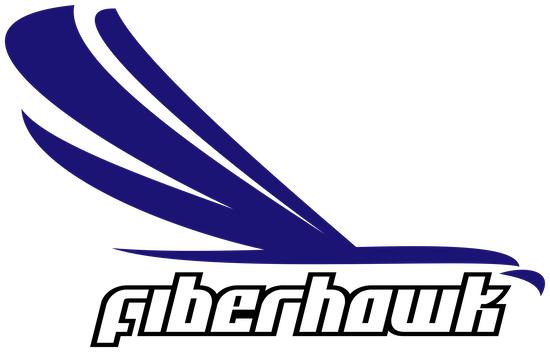When your Internet goes out there is no need to worry! Below you will find common troubleshooting steps to restore your Internet service.
1. Turn off or unplug your ONT for 30 seconds
2. Wait 3 to 5 minutes for device to power on
3. 2.4GHz, 5GHz, Internet, and WAN should all be on
4. Turn off or unplug your router for 30 seconds
5. All lights should be lit up on your router now
6. Devices should be able to connect now
If you don’t see your Wi-Fi network or can’t get connected, look for the default Wi-Fi name and password on the bottom of your router. Sometimes power cycling can return your router to the default settings.
When troubleshooting never unplug the blue or green tipped cable. This is your fiber line and unplugging this will affect your service.